How to setup Google Ads conversions in WordPress with Site Kit

When creating a Google Ads campaign for a website, a very important step is to setup the conversion actions of the campaign and link them correctly from the website.
This will allow us to improve the campaig strategy by selecting the Maximize conversions type for the campaig, which will allow Google to show the advertisement to those users who Google thinks are more probable to be interested in your services or products, making your budget more profitable in terms of the amount of conversions.
For this, the first we have to do is to define those conversions in our Google Ads account.
Log in and navigate to Goals > Conversions > Summary and press the button New conversion action.
At the next step, choose the kind of conversion you wish to measure, in our case it is a Website action.
Introduce your website domain and, after scanning, choose the options which defines your conversion, in this example we will select a Contact conversion defined by URLs containing the contact string.
Then we will have already finished setting up our conversion action.
You can then edit any other conversion parameter you wish by clicking on the created conversion, and access to the Ads Conversion ID by displaying the Tag setup at the bottom.
Once there, choose the option Install the tag yourself.
This will display 3 more options. By choosing the last one, a text will appear containing the Ads Conversion ID, which must look like something as AW-XXXXXXXXX.
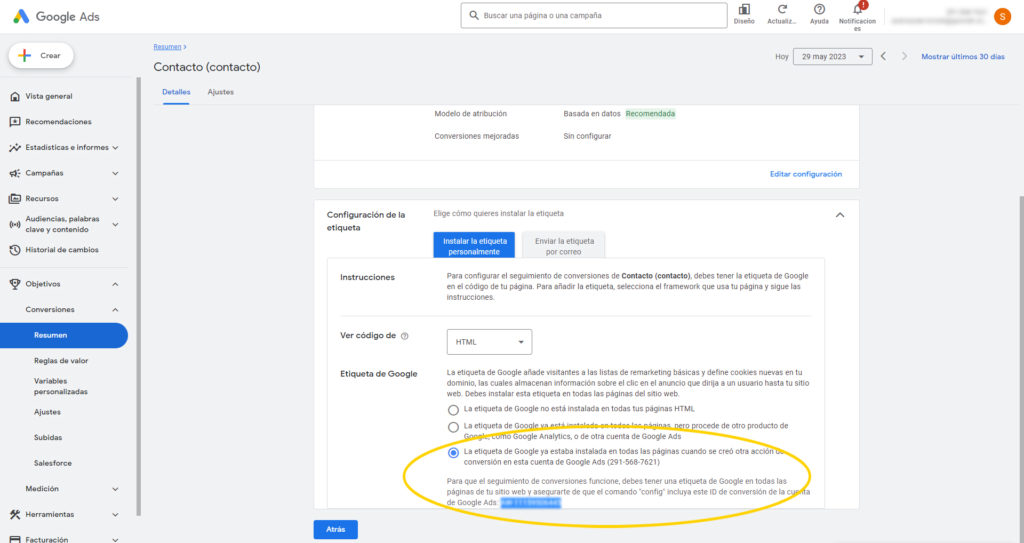
Once we copied this, we just need to set up the Google Ads Conversion ID in our WordPress.
For that, I recommend you Google Site kit plugin for WordPress which has the possibility to connect your website to all of the required Google’s services as Search Console, PageSpeed Insights, Google Analytics or Google Tag Manager.
If we have this plugin installed and active, we just need to go to Site Kit > Settings, connect the Analytics service if we didn’t connect it yet, and then Edit its configuration.
On the next page, we will be able to paste the Ads Conversion ID. If the field does not appear, be sure to have enabled the Paste Universal Analytics code switch.
That’s it! Our Google Ads account is ready to collect the data from the conversions and so we will be able to switch our campaign strategy to Maximize conversions.
Hope this post is useful to you. Feel free to leave me your feedback.
Carlos Pérez
Digital manager, tech lead, product designer, full stack engineer, web and app developer, SEO, digital marketing, automation and AI expert.






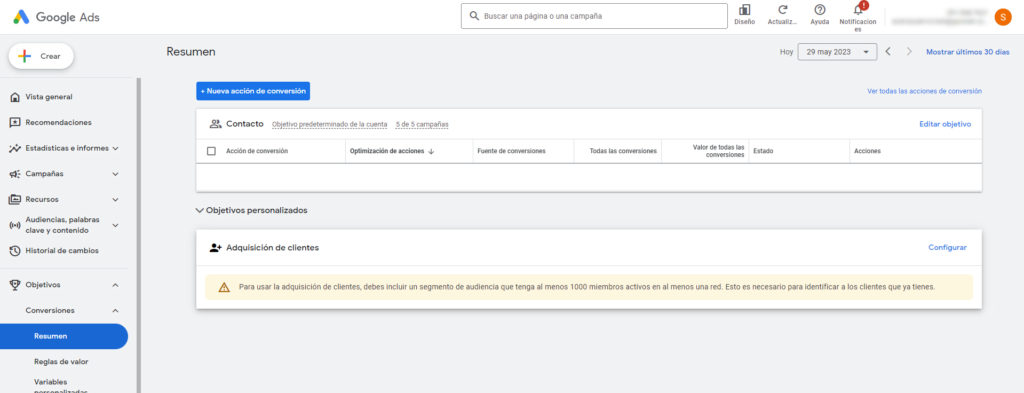
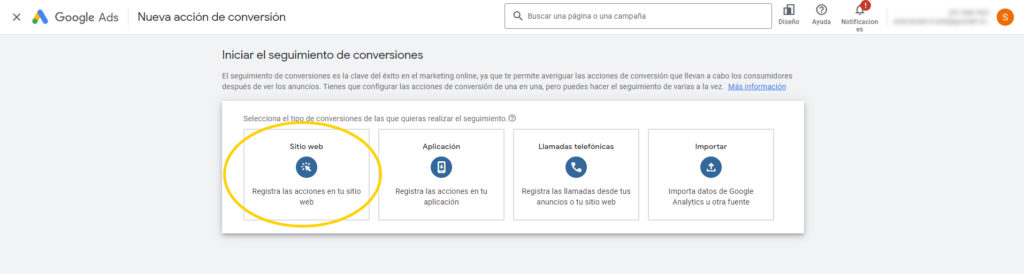
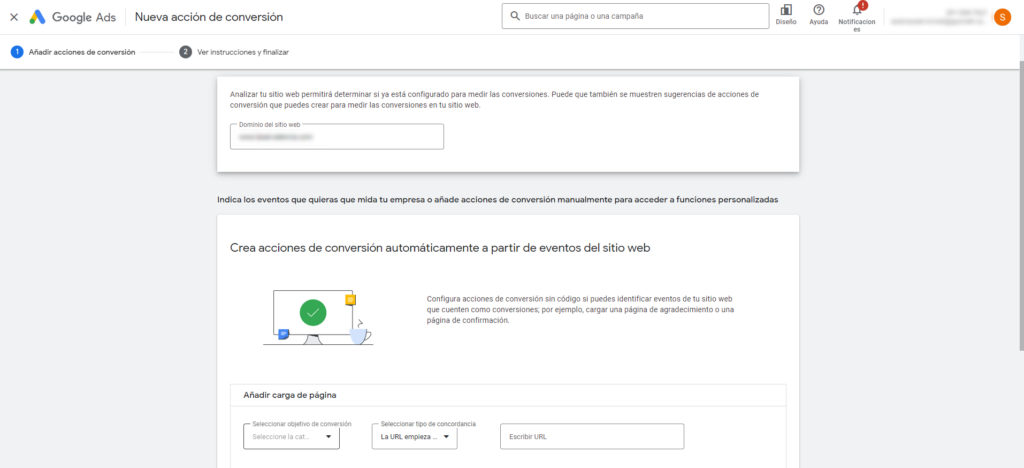
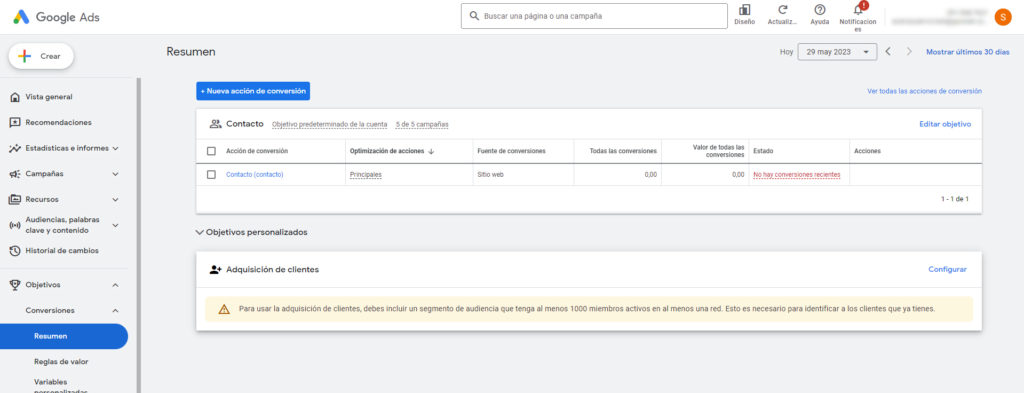
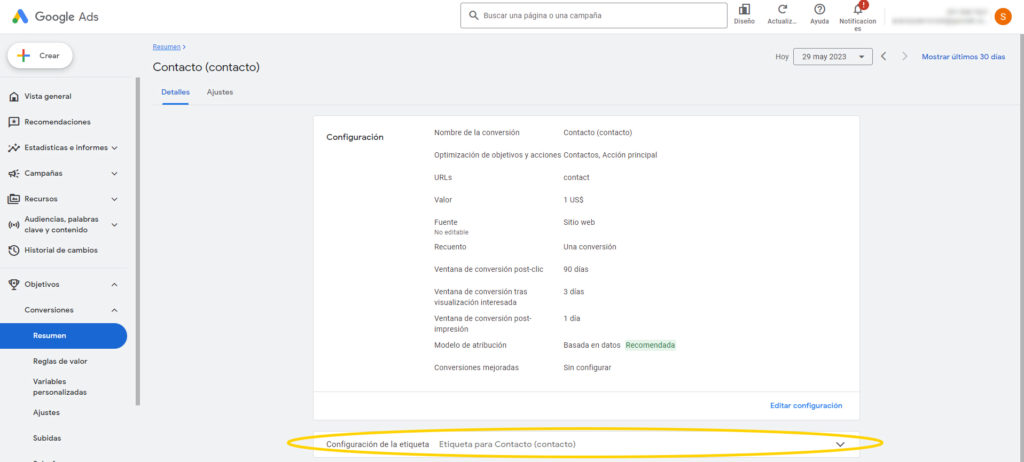
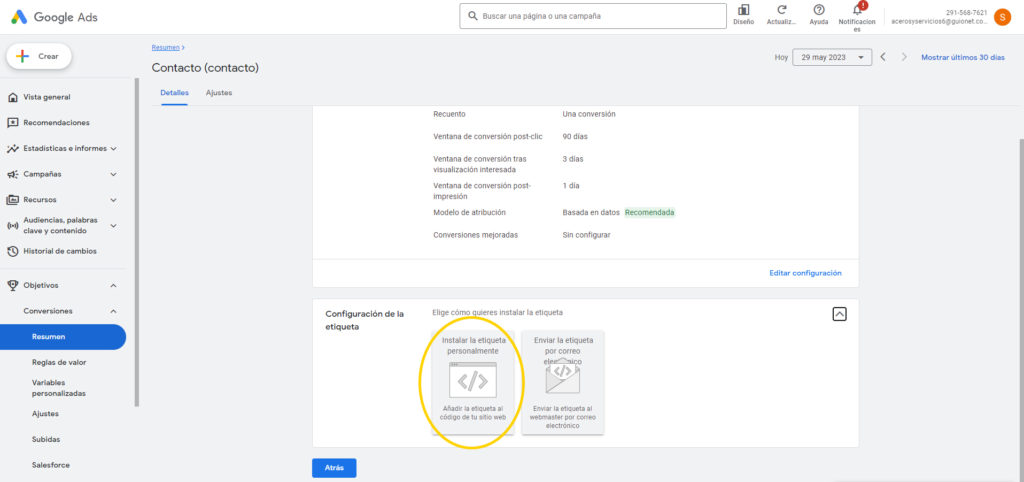
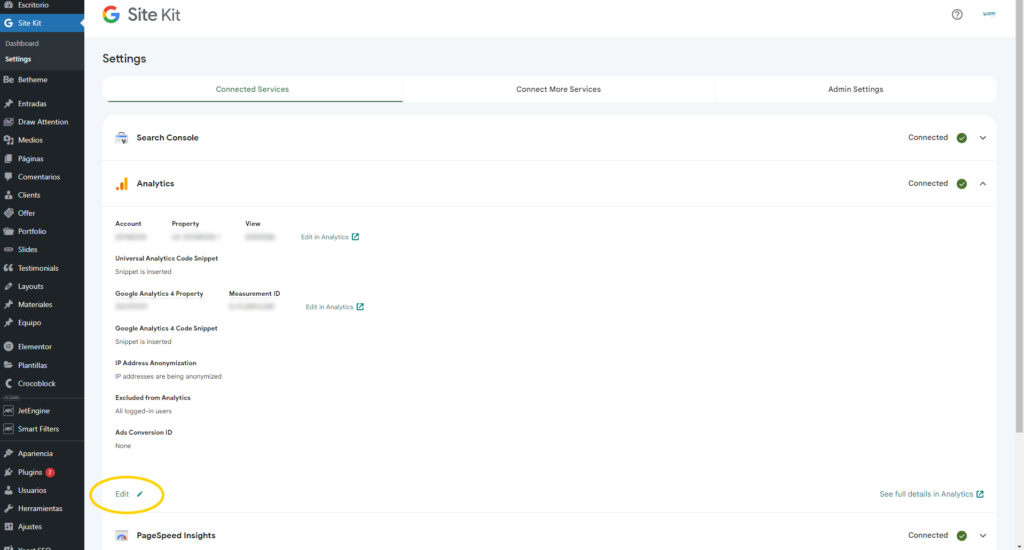
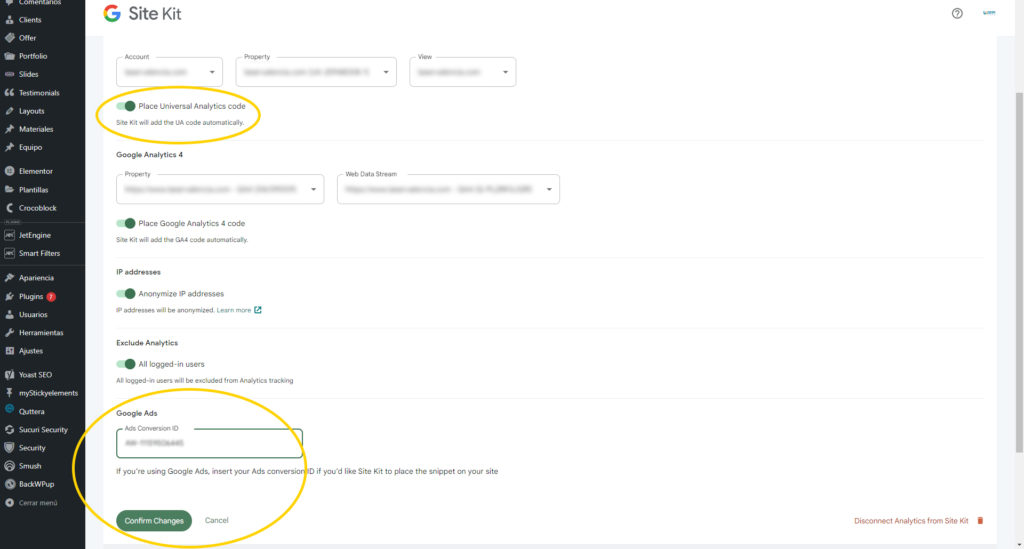





Leave a Reply