How to manage several Google Ads accounts in one page

Working at a digital marketing agency normally means to manage lots of clients’ Google Ads accounts, and switching from one to other in your browser often becomes uncomfortable.
Although working with the installable Google Ads Editor make some of the tasks faster (as copying campaigns from one account to other, uploading keyword lists, checking Google’s recommendations, etc…), you sometimes would like to have all the accounts accesible from one single Google Ads panel.
That is how I recently discovered the Google Ads manager accounts, and here I bring you the instructions to open yours.
- Go to https://ads.google.com/home/tools/manager-accounts/ and press the
Create manager accountbutton.
- Then you are asked to log in with any of your Google accounts or create a new one pressing the
Create accountlink selecting the option aboutFor work or my business.
- Once you logged in or created the new account you will enter into a Google Ads panel, but with one difference: now on the left menu there is an entrance labeled as Accounts. Display it and enter into the first
Performancesection. Once there press the adding (+) blue button and selectLink existing account.
- A new window will appear, with a big textarea in which you must introduce all your clients Google Ads IDs (those numbers which look like 123-123-1234), one per line.
- When you finish press the Send request button to send their associated email addresses a message like this one
- Once they press the
Accept requestblue button in the sent mail, they will have to log into their Google Ads panels andAcceptin the linking request list.
- This way the request is accepted and the solicitant account starts being an administrator account which can manage the client’s account.
- To check this, log into Google Ads with your manager account and see how now, in the section of
Accounts>Performance, the linked client accounts are appearing.
Now you can navigate to the Campaigns section and you must be able to see there all the campaigns of your clients’ accounts, and even copy campaigns from one account to other.
That’s it! Now you can have as many Google Ads accounts as you wish just in one panel.
Hope that this post helps you to save some time in the often hard task of managing Google Ads accounts. Feel free to send me your feedback!
Carlos Pérez
Digital manager, tech lead, product designer, full stack engineer, web and app developer, SEO, digital marketing, automation and AI expert.






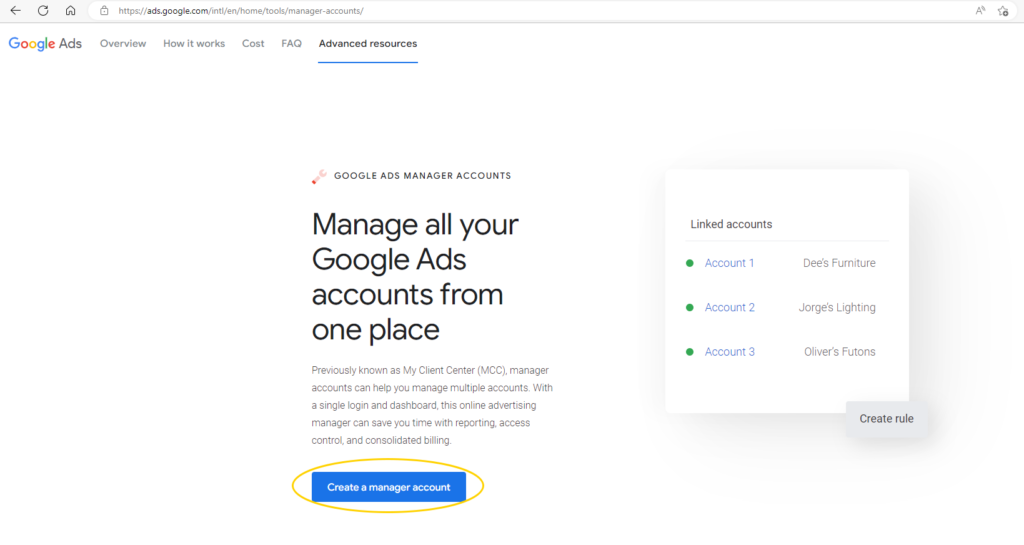
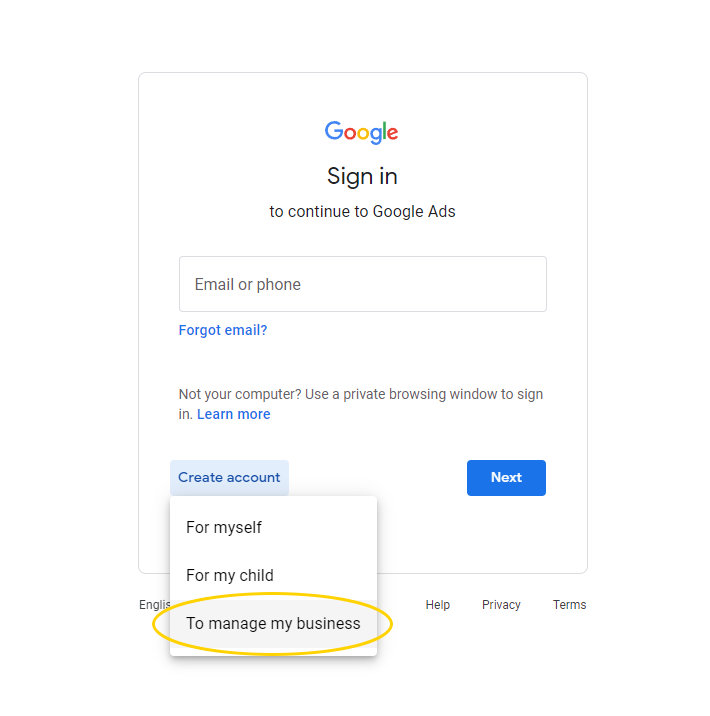
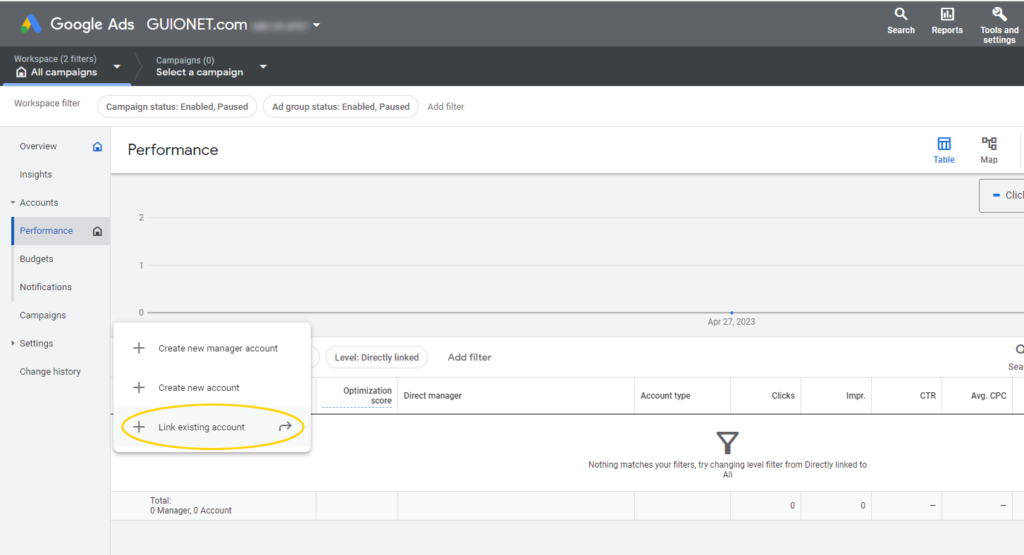
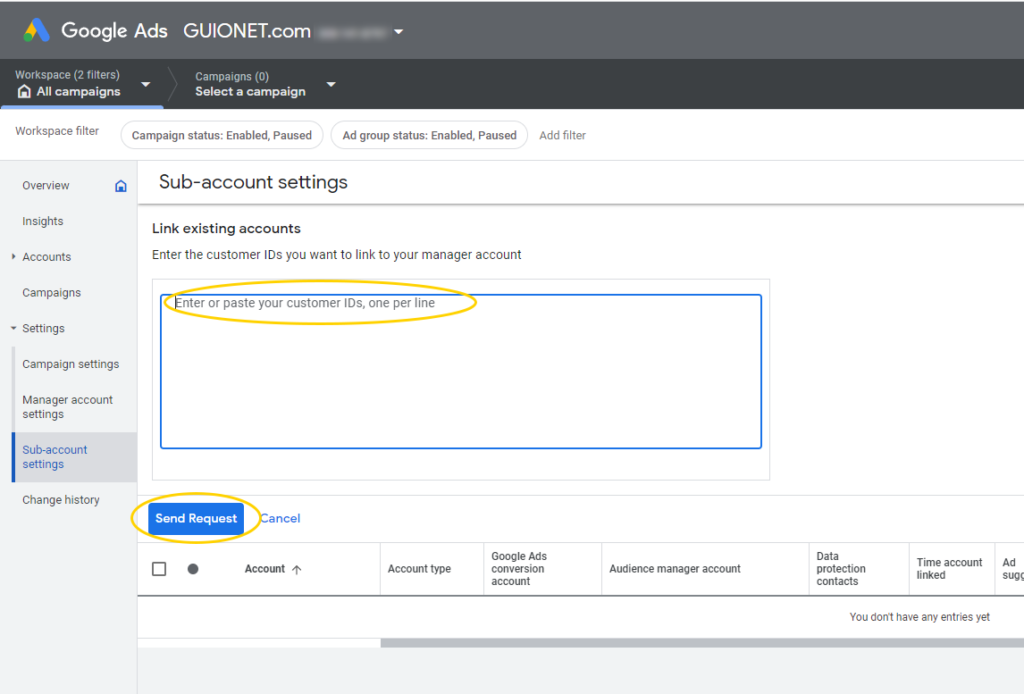
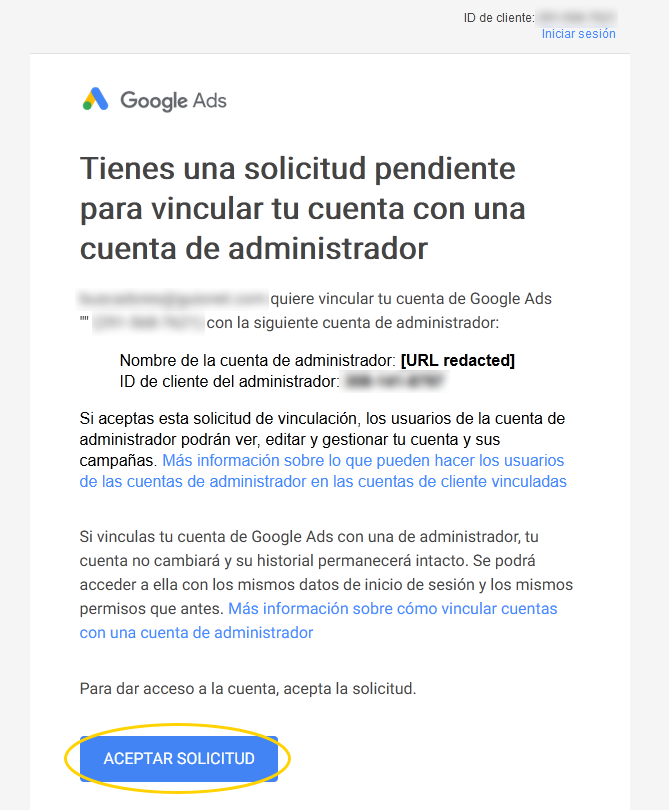
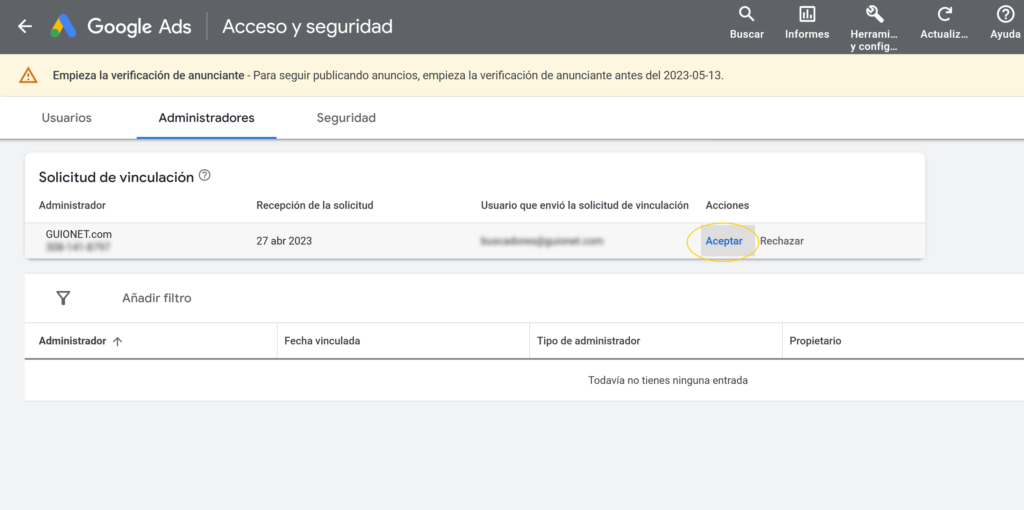
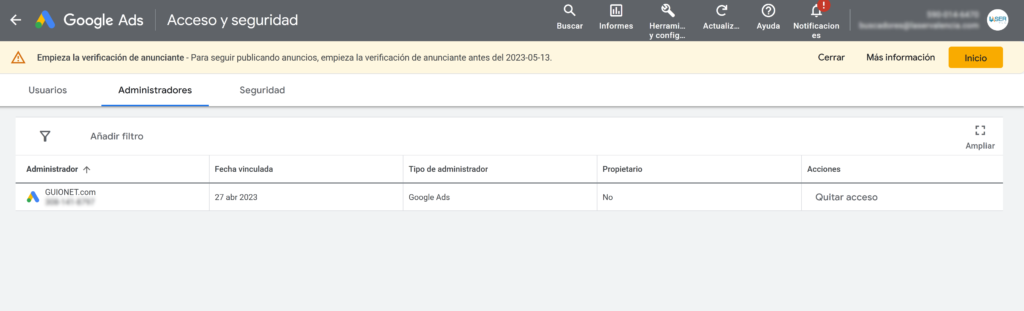
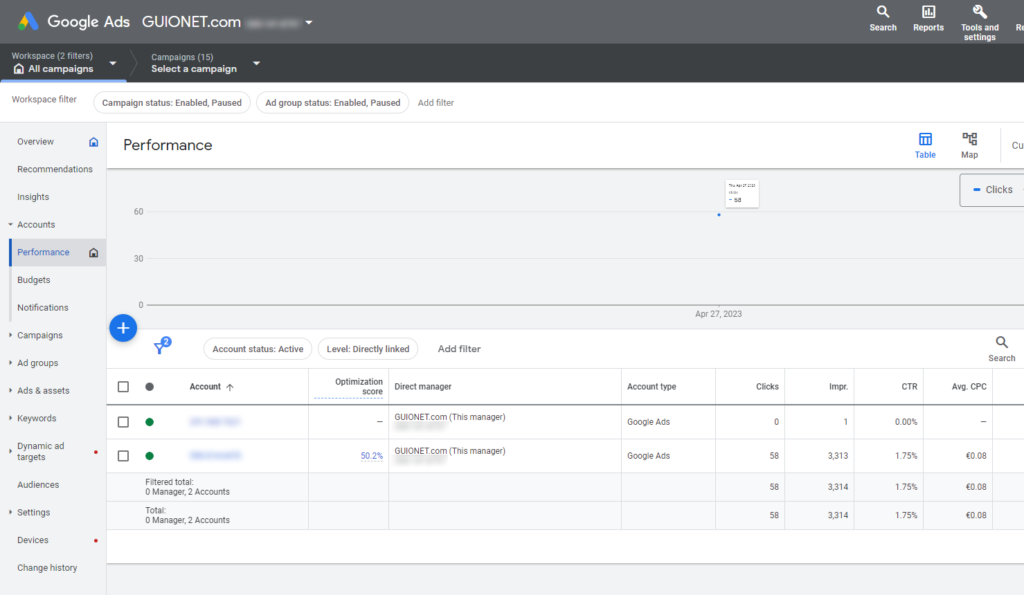
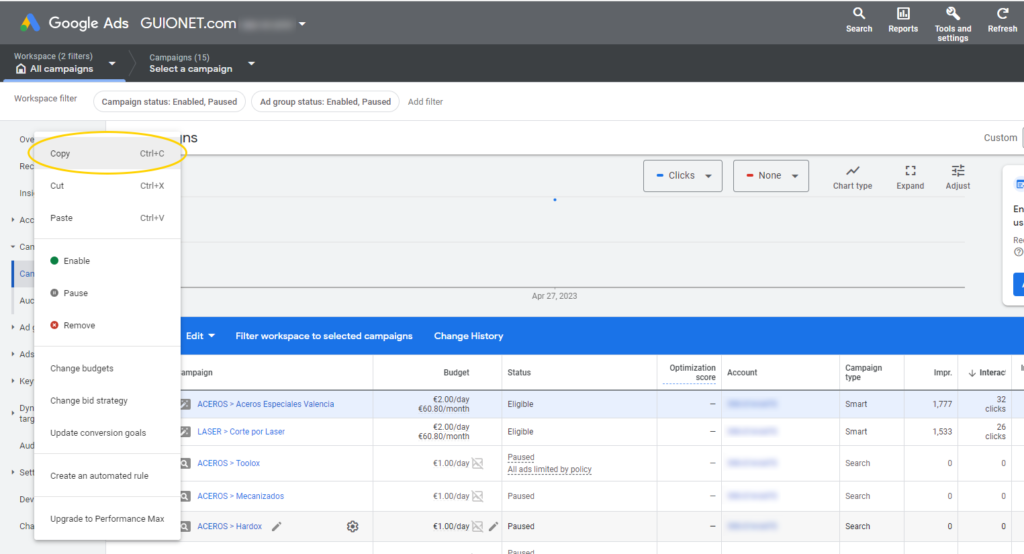
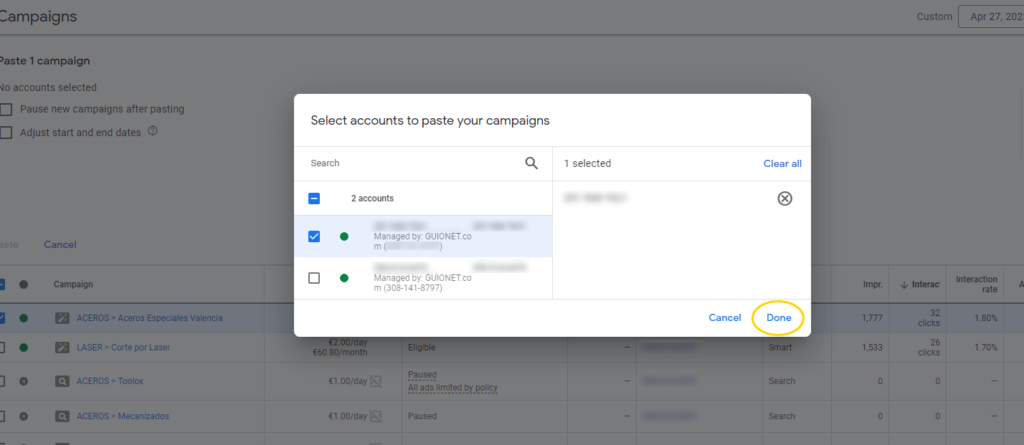
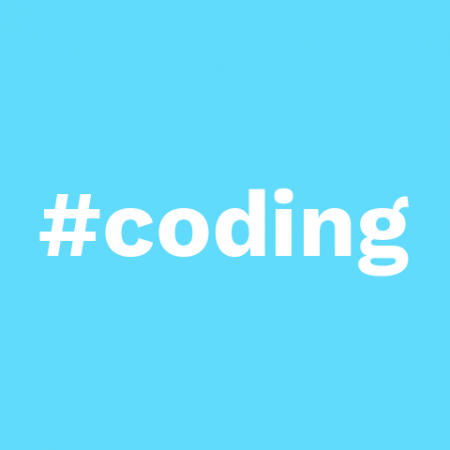




Leave a Reply